Extended ECM Labs
An introduction to Extended ECM workflow
Introduction
The Content Server Workflow module allows you to implement and run business processes within your Enterprise Content Management System.
About Workflows
Workflows are business processes that follow sequential paths from start to completion - and automate procedures that have a series of defined steps.
In this hands-on lab you will be introduced to the fundamentals of Content Server Workflow, as you use the module to automate a basic document approval process.
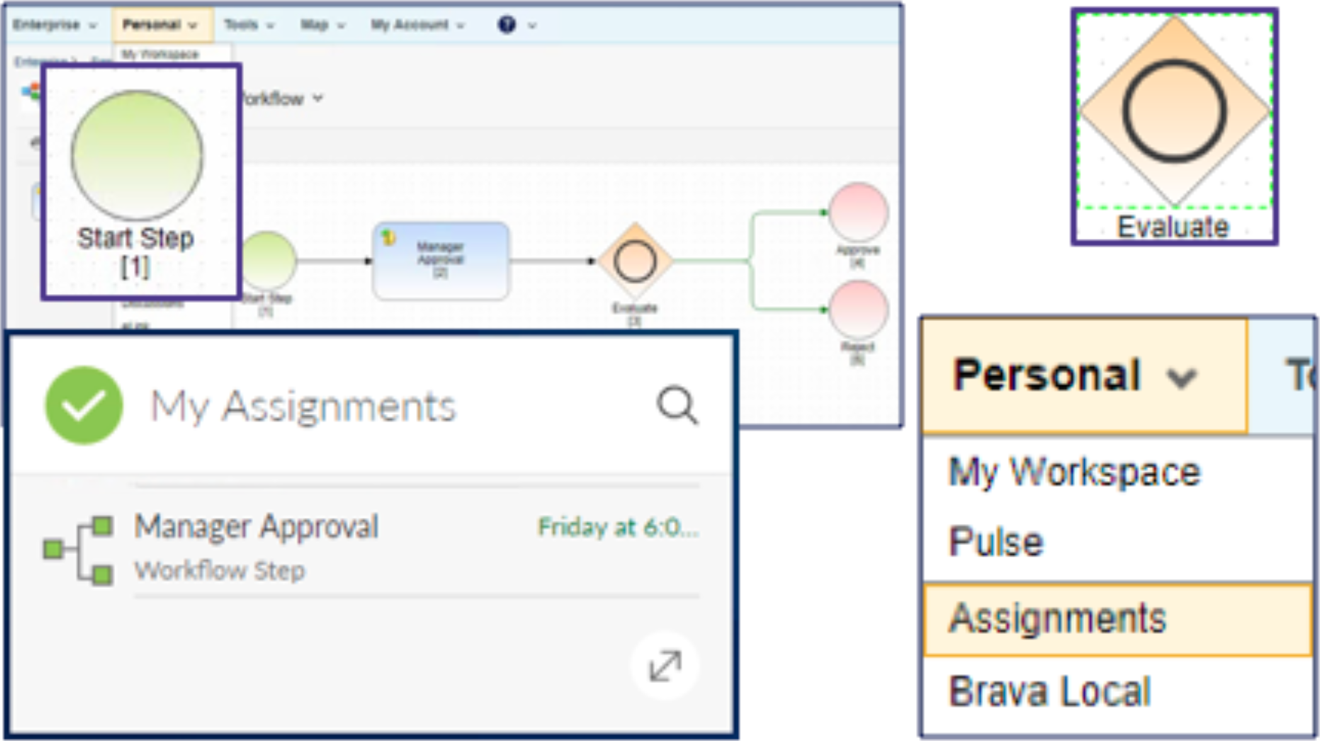
Getting Started
Reserve a User Account
- This lab is built on a shared Content Server demo image. You will be allocated a username on the system that you'll use for the lab exercises.
- Click the button below to Start the App.
Note that if all the lab logins are currently in-use, you will need to wait until an account becomes available before you can continue with the lab module. - When you click, a popup dialog will appear with a Username, Password, and a link to launch the application.
-
Click the link in the dialog to Open the App and then login to Content Server
- Username: student#
- Password: OpenText1
- replace # with your workstation number, e.g. student3
- When you have logged on successfully, you can close the dialog window then click the button at the botton of the page to go to the next lesson.

Create a Sandbox Area for the Lab Exercises
- Click to open the ..Sandbox folder in the Enterprise Workspace

- Add a new folder with the name workflow-student# (replace # with your id number)
- This will be your personal sandbox area for the lab exercises
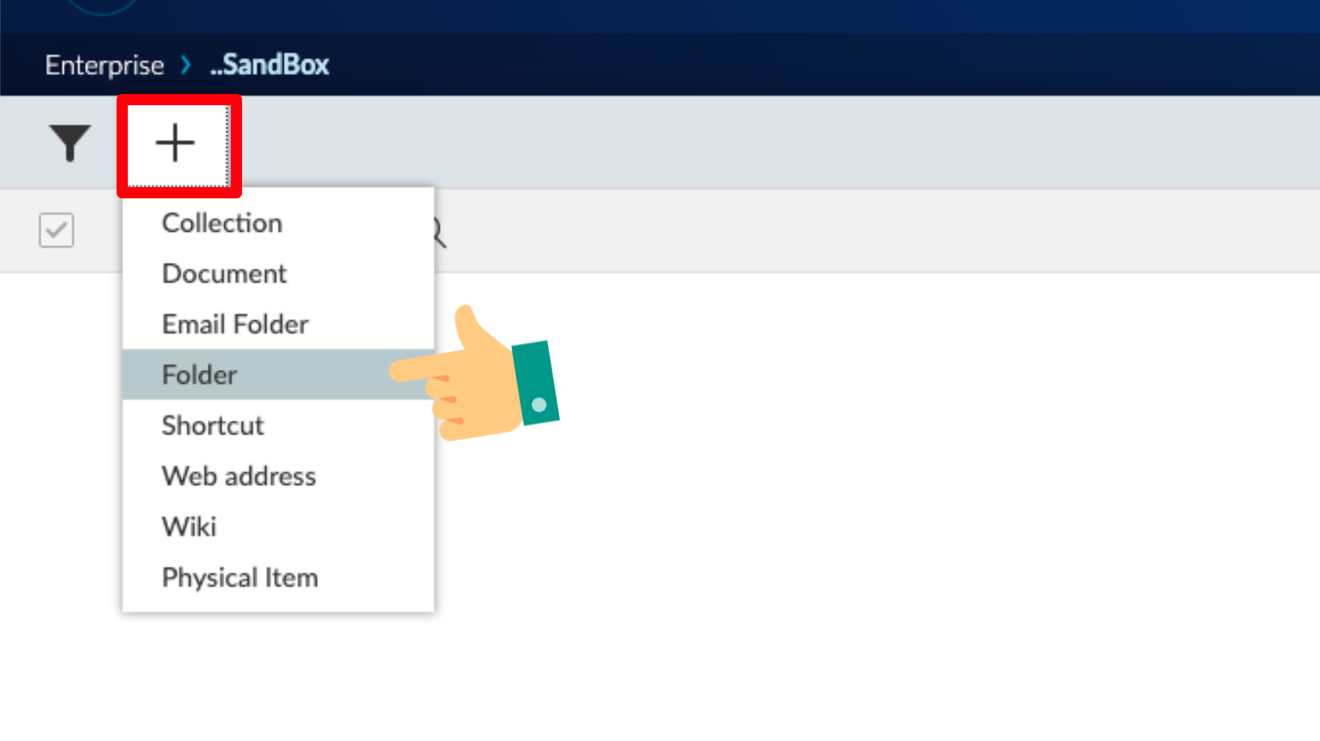
NOTE:
To create a workflow map, you need to switch your user experience to the Classic View
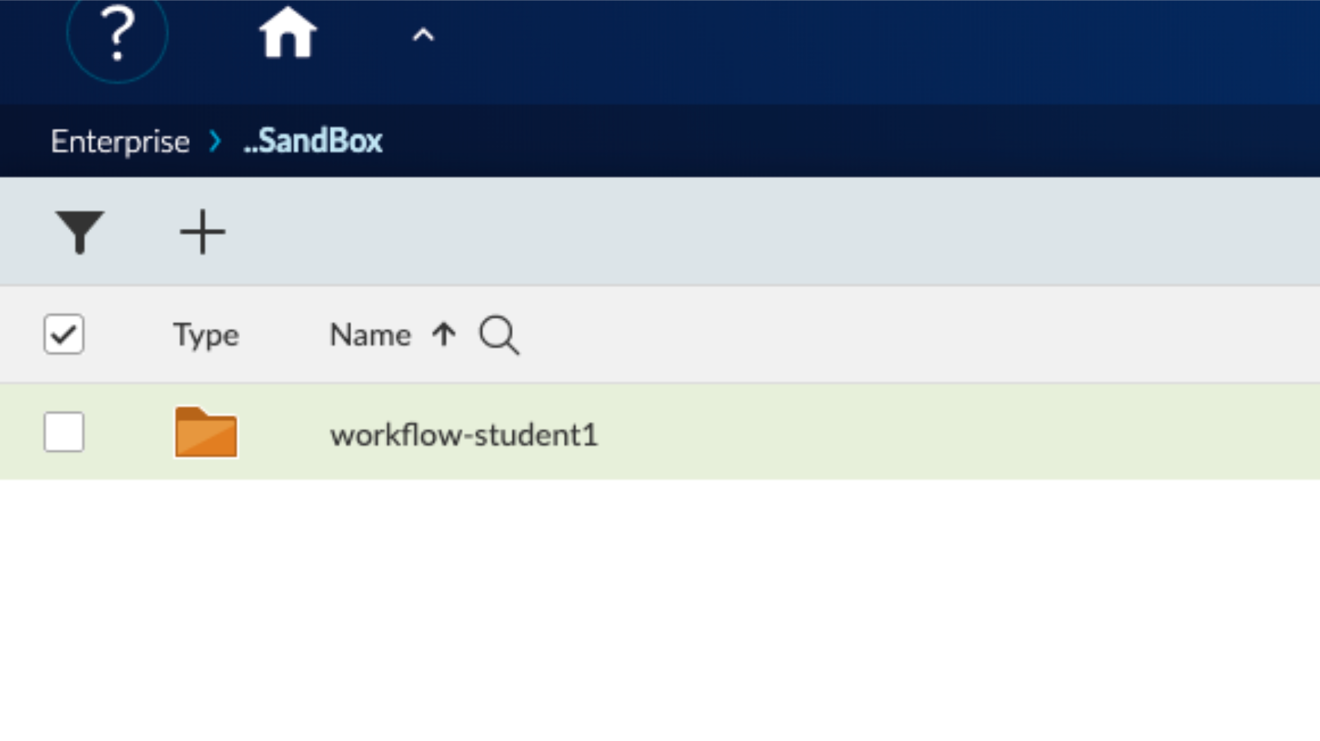
- Click on the profile icon in the top right-hand corner (as shown)
- Choose Classic View from the list of menu options
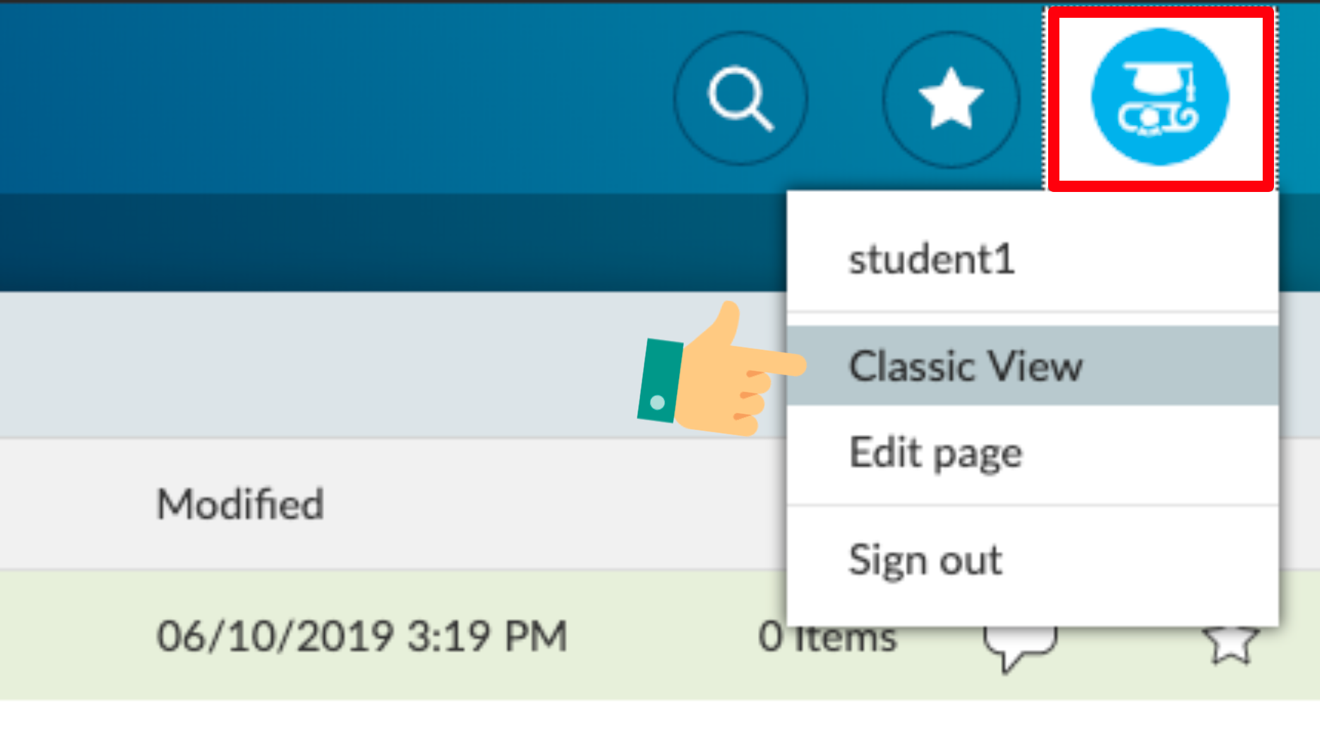
- Open the folder that you created in the smart view
- You are ready to begin the lab.
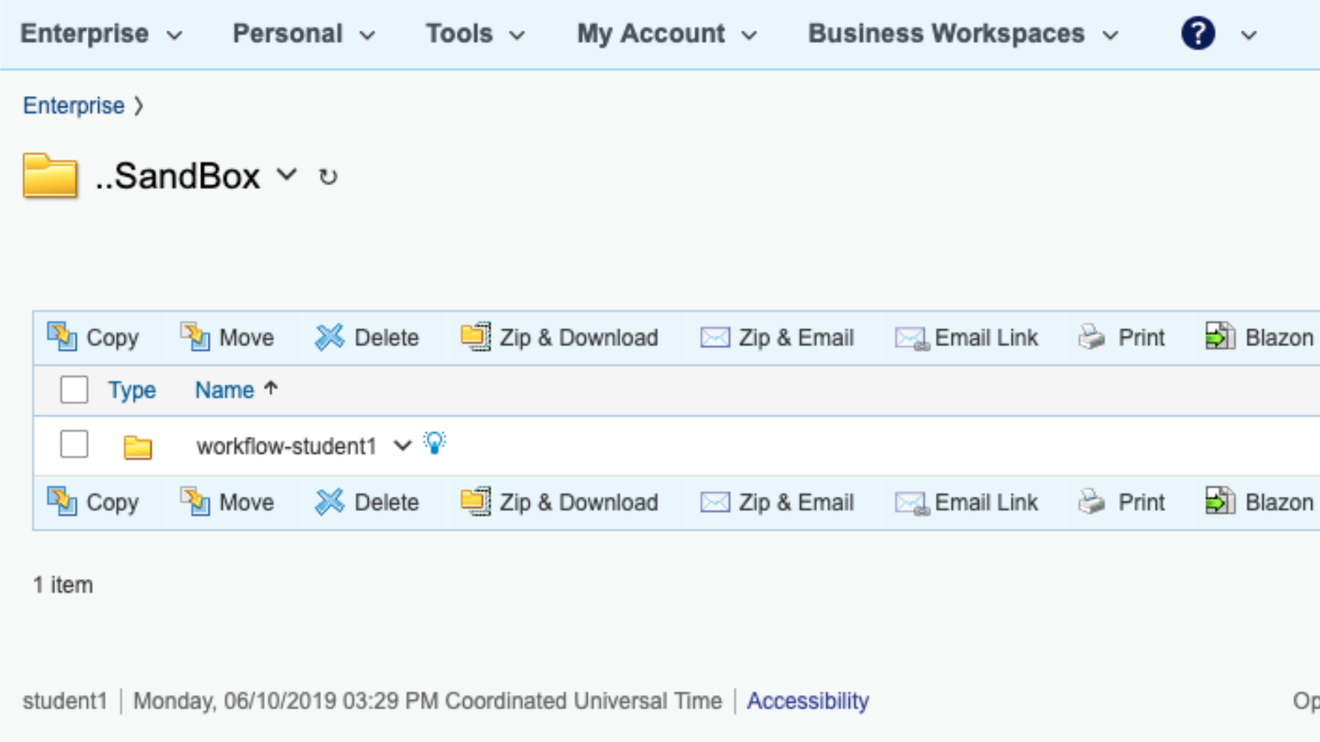
NOTE:
We suggest that you add this folder to your favorites so that you can easily go back to the folder at any time during the lab exercise.
Click here to view our library of common issues and troubleshooting tips.
Reach out to our support team with your questions, click the button below.