Enterprise Application Labs
Quote to Cash with Extended ECM for SAP Solutions (Click-Tour)
About this lab
In this lab you'll learn about the tight integration of OpenText Extended ECM with SAP Solutions, Vendor Invoice Management, Business Center, Microsoft Teams and Core Share.
Click-tours are a safe and engaging way to learn, without the complexity and infrastructure requirements of a full scale implementation. Each tour is designed to simulate the real application using interactive screenshots to guide you step-by- step through the exercises, in exactly the same way you would work with a live system. And as instructions are embedded into the click-tour, there is no need for a detailed workbook for this lab - the following pages are therefore provided just to give you some helpful hints about how to get the most out of the Click-Tour application (InVision)
Using an InVision Click-Tour
Click Tours are built using a prototyping application called InVision.
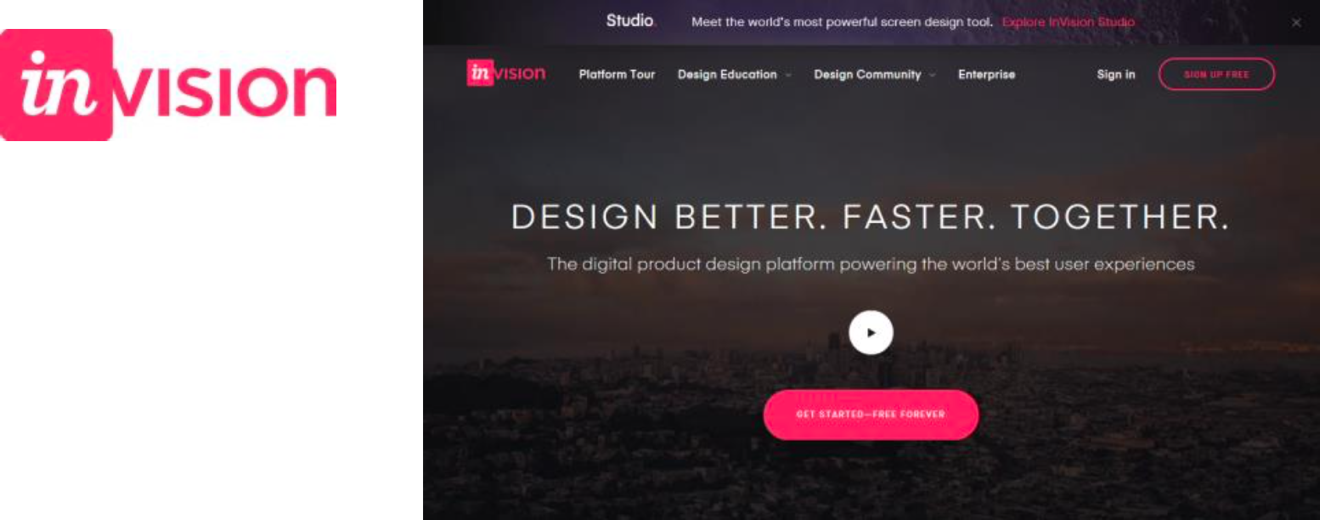
InVision allows designers to simulate how users interact with a real-product – this is done by adding interactive links that connect product screenshots. For example, when an operator clicks on a menu command in the screenshot, he/she is taken to the next screenshot in the sequence, showing the menu options. The only difference therefore, between what you see on a click-tour and what you would see in the live application, is that your path through the sequence of screens is pre-scripted – rather than open.
To make it even easier, we’ve added red dots showing you where to click on the screens – so the click-tour experience is a bit like karaoke – all you have to remember to do, is to follow the red-dots!
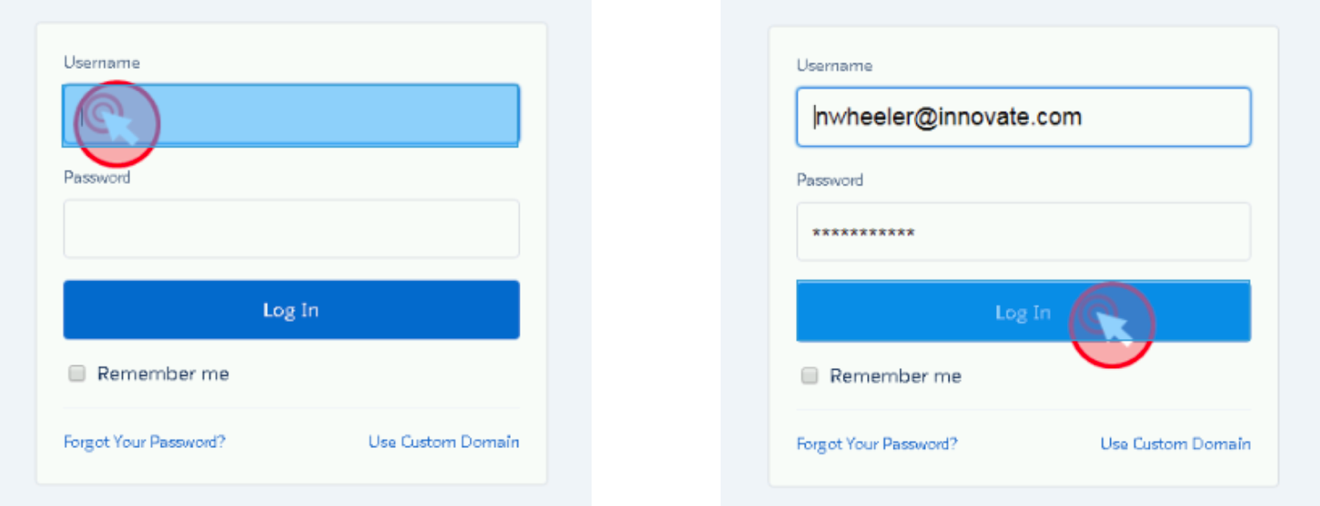
Each tour is comprised of a number use-case scenarios. You can run through the scenarios in order, or use the links provided to open the table of contents and then jump into a specific use case.

There’s also a button in the bottom right hand corner of each screen that you can click on to see a lightbox view of the complete click-tour, and then jump to ANY screen you choose in the deck.
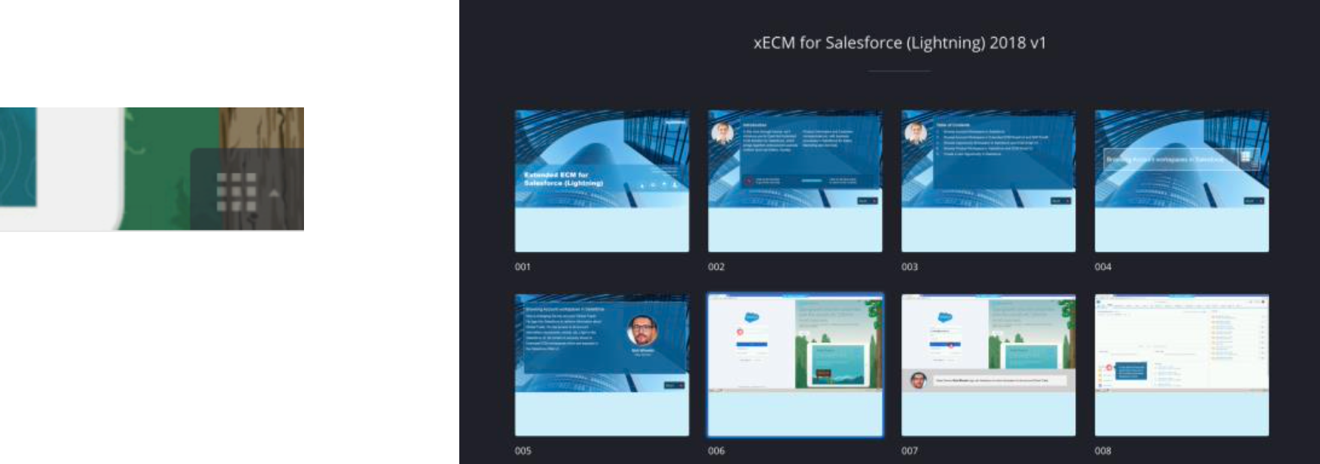
InVision has built in responsive design enabling the tour to auto-size to your browser window – we do however, recommend that you maximize your browser window for the best experience.
That’s all there is to it!
Enjoy the tour and be sure to share your feedback with our designers.
Click here to view our library of common issues and troubleshooting tips.
Reach out to our support team with your questions, click the button below.