AI Cloud
Using Magellan Text Mining for Content Server Automatic Classification
Documents to be classified
View metadata in Content Server
Getting Started
Reserve a User Account
- This lab is built on a shared Magellan demo image. You will be allocated a username on the system that you'll use for the lab exercises.
- Click the button below to Start the App.
Note that if all the lab logins are currently in-use, you will need to wait until an account becomes available before you can continue with the lab module. - When you click, a popup dialog will appear with a Username, Password, and a link to launch the application.
-
Click the link in the dialog to Open the App and then login to Content Server
- Username: user0xx
- Password: User0xx@
- replace # with your assigned workstation number, e.g. user005
- After remembering or writing down the username and password, you can close the username dialog window then scroll down to continue with this lesson.
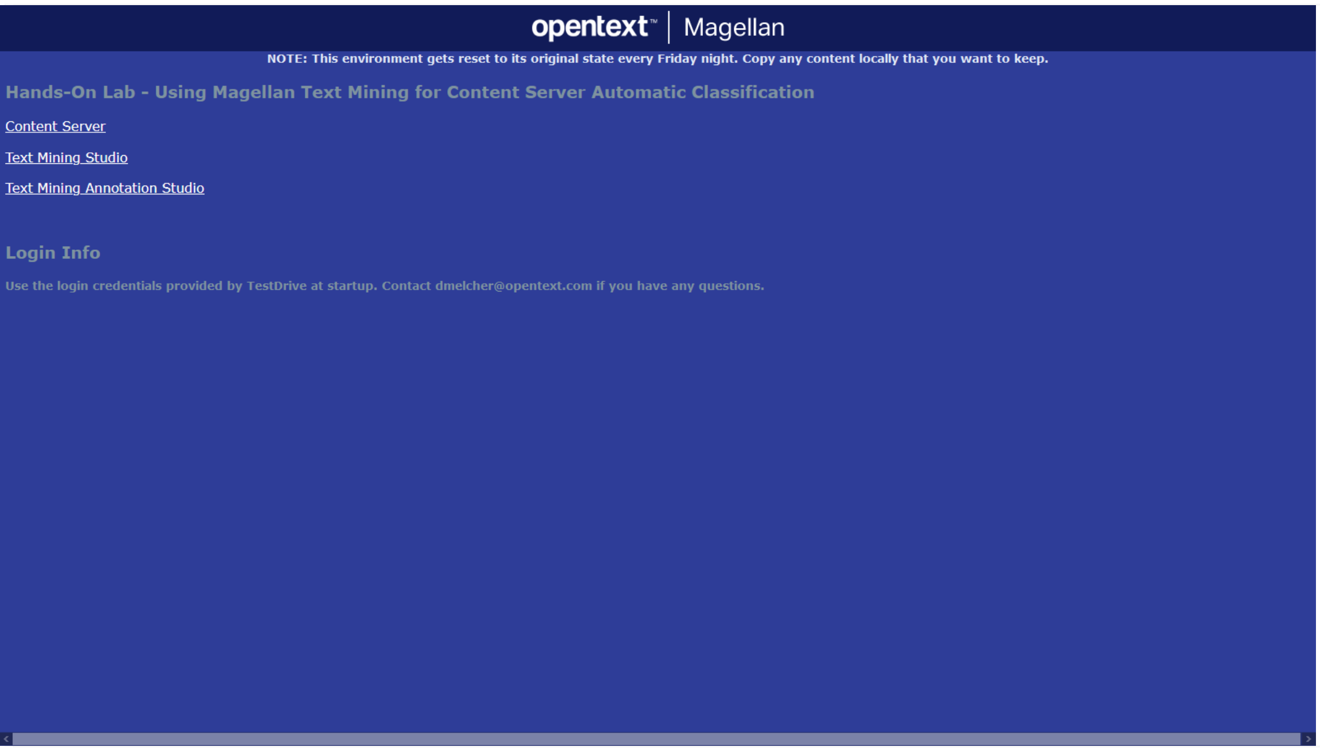
The first thing to do is to get familiar with the documents we are to classify. They reside in the Magellan Demo folder inside Content Server. If you haven't already, click on the Start the App button above to obtain the username and password information and display the main launch page: http://hol-mag.eastus.cloudapp.azure.com/indexRM.html
View document metadata – Step by Step Instructions…
- Click on Content Server link from the main launch page.
- Logon to Content Server with user assigned to you.
- Username: user0xx
- Password: User0xx@
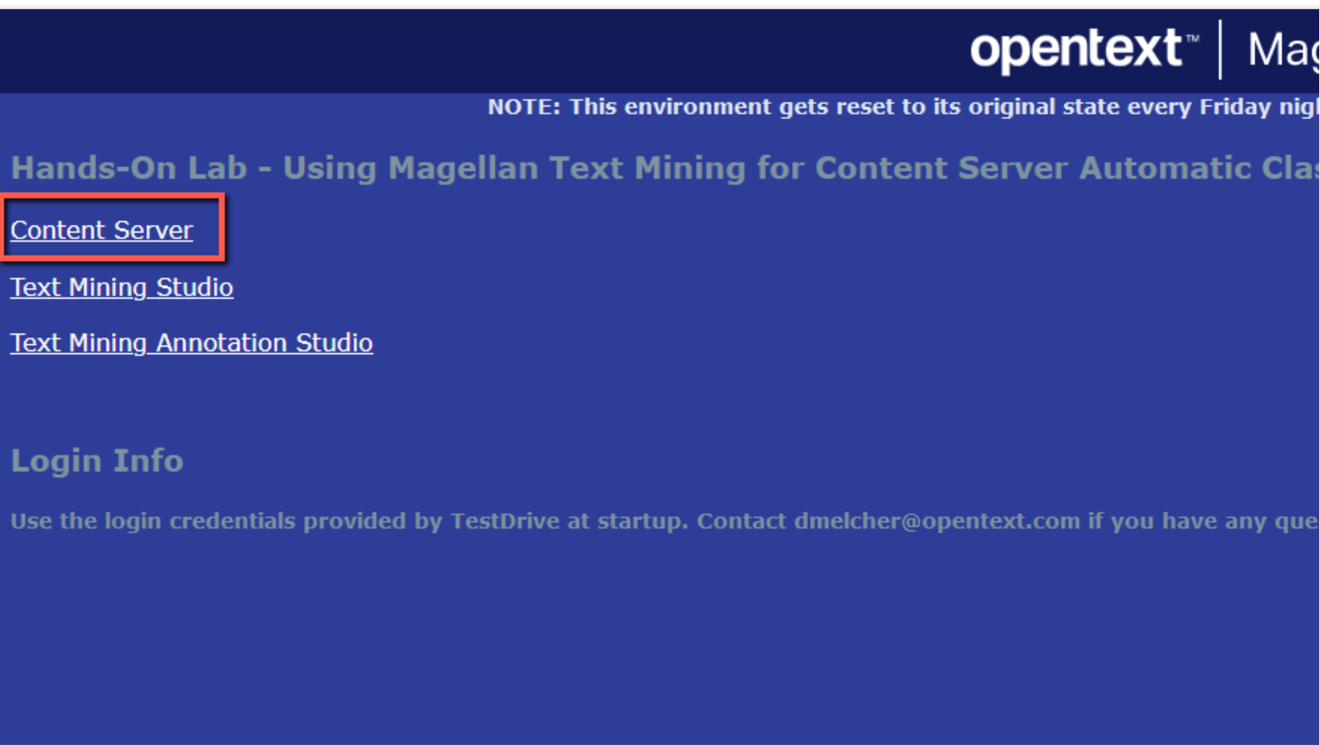
- Navigate to the Magellan Demo folder under Favorites.
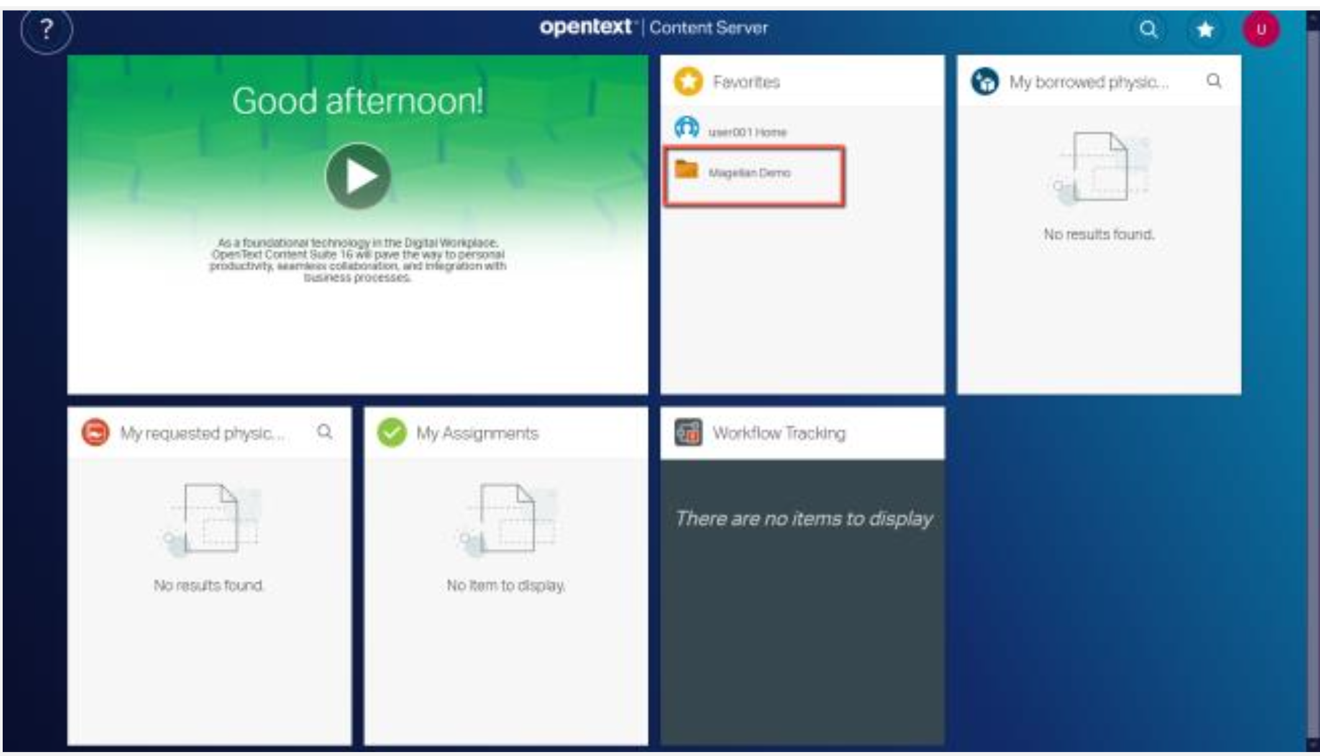
- Hover over a document and click on its context menu’s Properties icon (letter i icon, the first one).
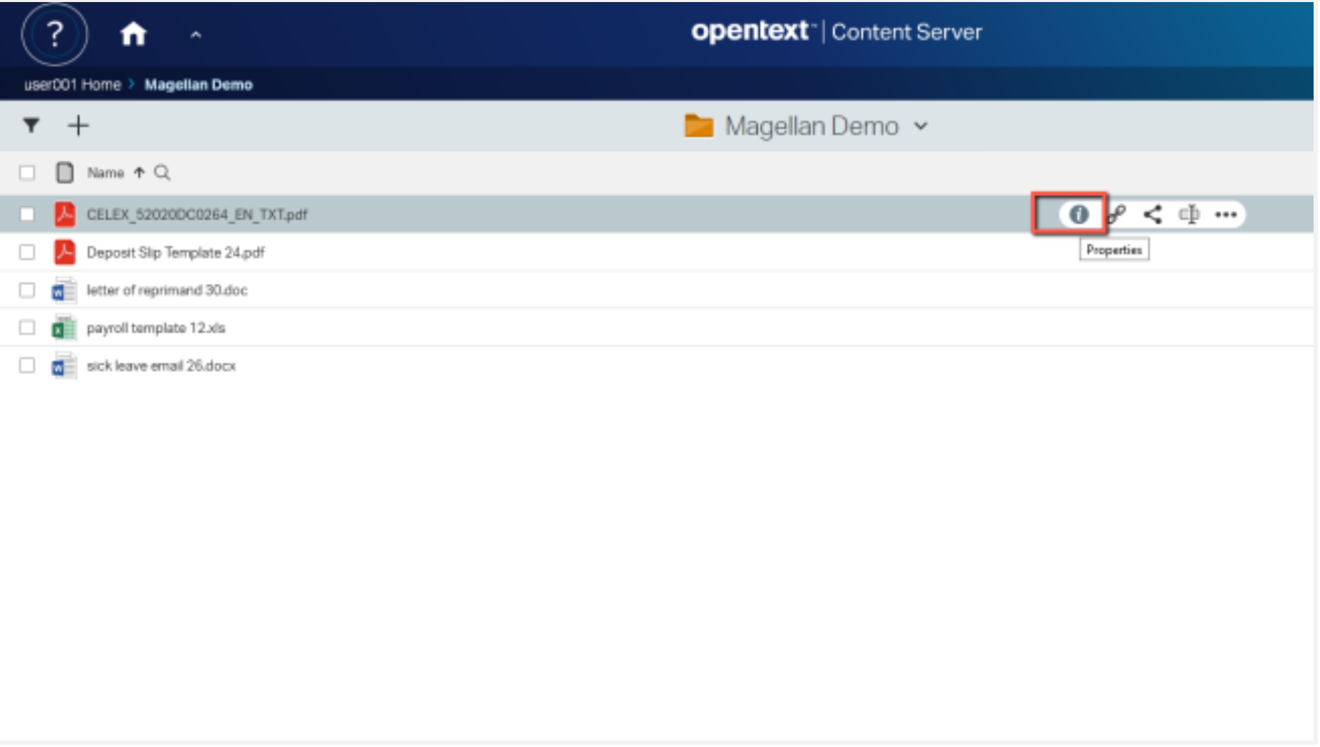
- Notice how there is not a Records Management (RM) tab containing RM metadata.
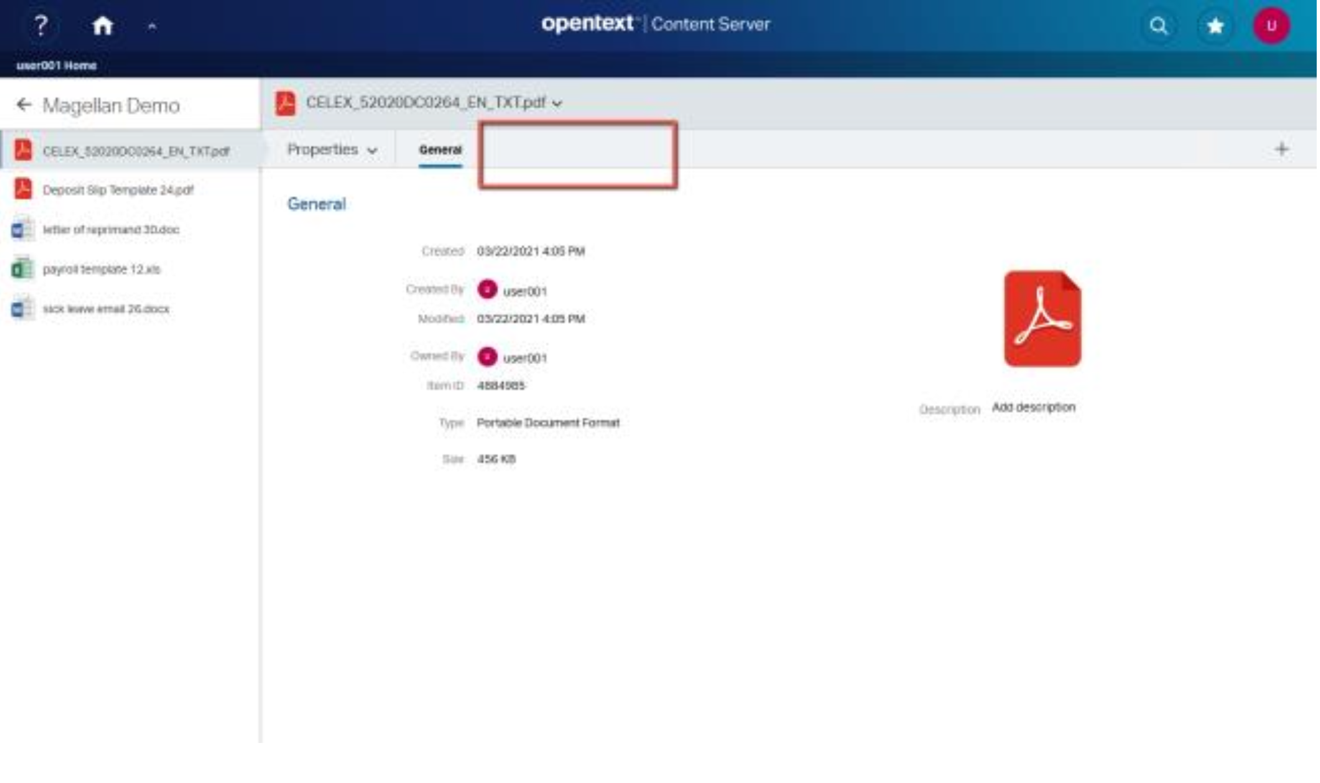
- Once we get to the end of the lab, the resulting classification will be displayed in a Records Management tab as shown in the screenshot below.
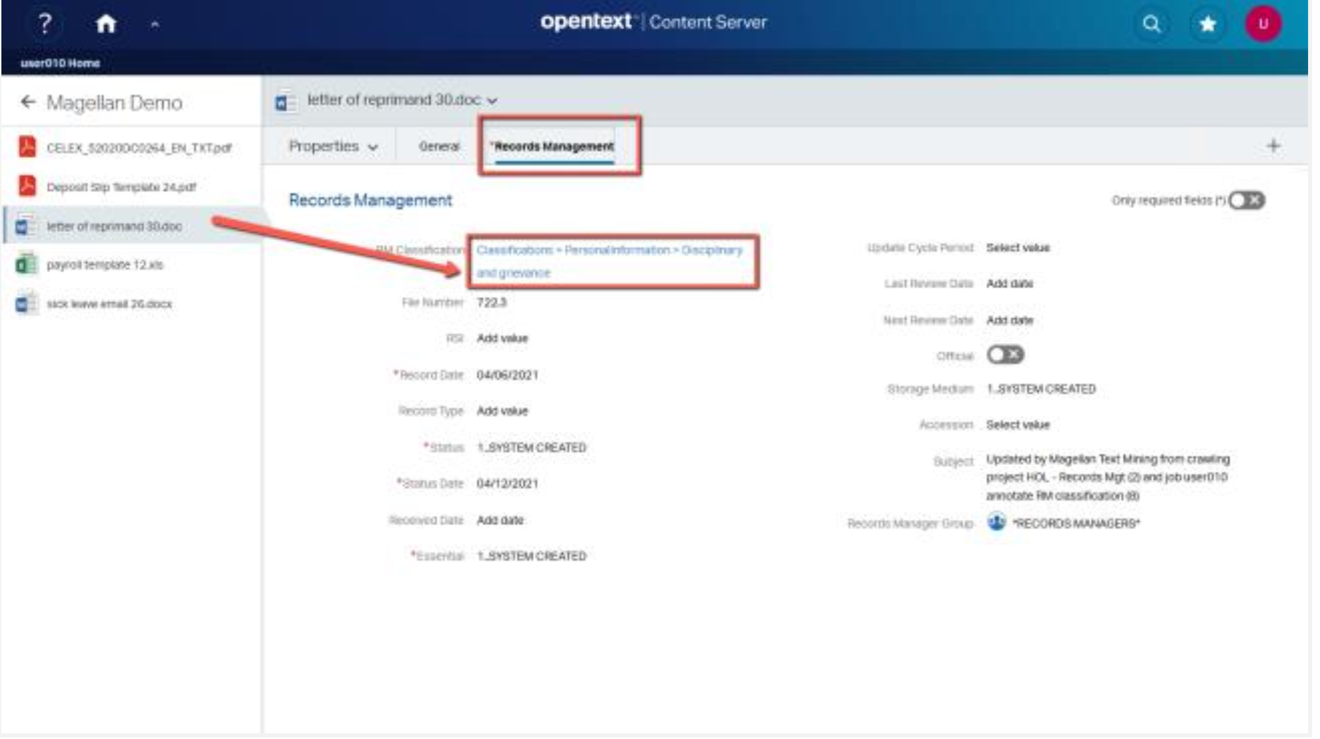
Click here to view our library of common issues and troubleshooting tips.
Reach out to our support team with your questions, click the button below.