AI Cloud
How to Create and Use an AI Model to Predict Customer Churn
Build an AI model to predict customer churn
Use Magellan Notebook as a data scientist would to create an AI model
Getting Started
Reserve a User Account
- This lab is built on a shared Magellan demo image. You will be allocated a username on the system that you'll use for the lab exercises.
- Click the button below to Start the App.
Note that if all the lab logins are currently in-use, you will need to wait until an account becomes available before you can continue with the lab module. - When you click, a popup dialog will appear with a Username, Password, and a link to launch the application.
-
Click the link in the dialog to Open the App and then login to Magellan Notebook
- Username: user3xx
- Password: User3xx@3xx@
- replace xx with your assigned user number, e.g. user301
- After remembering or writing down the username and password, you can close the username dialog window then scroll down to continue with this lesson.
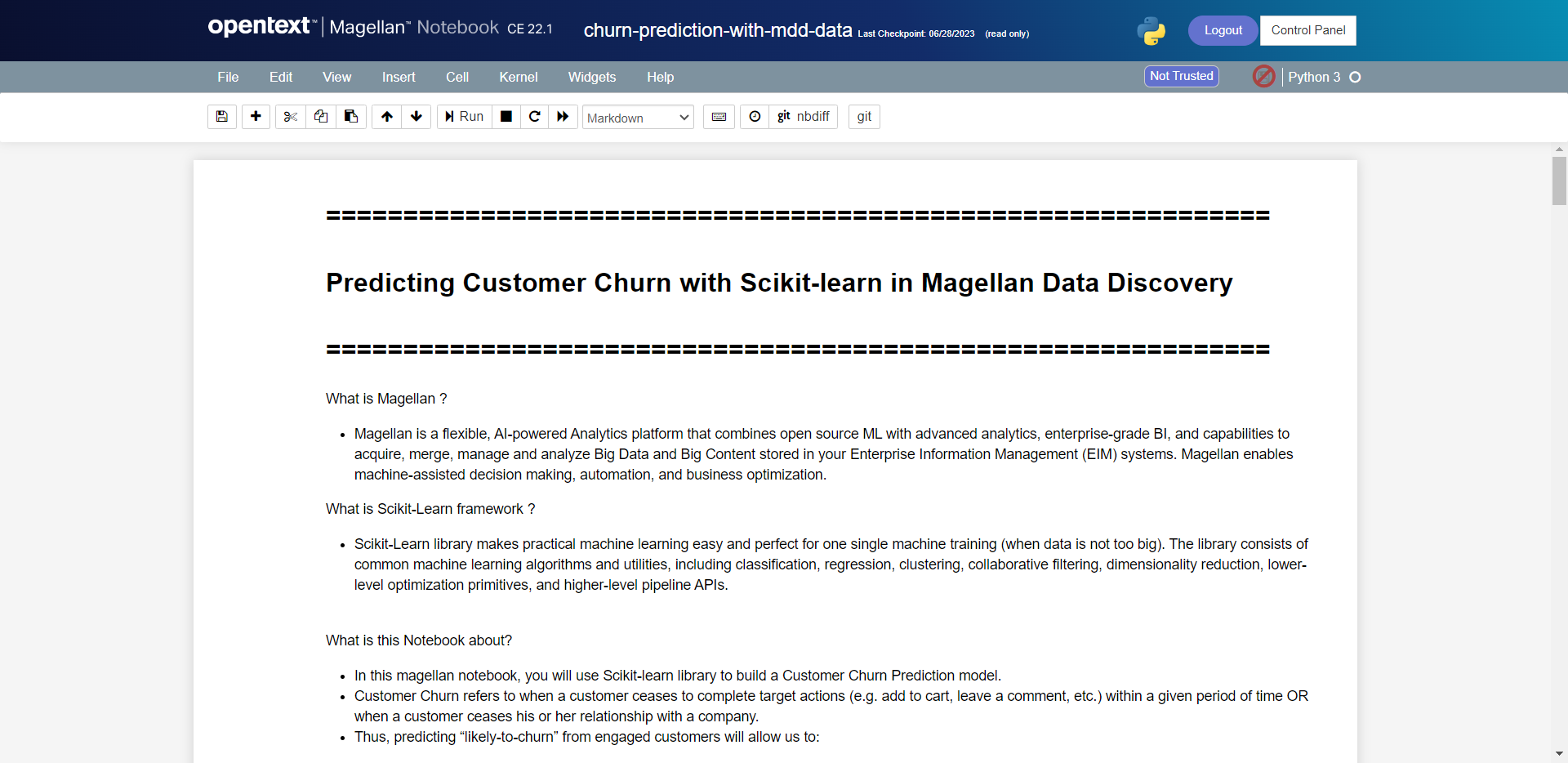
The first thing to do is to use Magellan Notebook as a data scientist to create an AI model that will predict which of our most profitable customers could churn. "Churn" refers to the rate at which customers stop doing business with a company during a specific period of time. It means they have decided to discontinue their relationship with the company. Some examples would be by canceling a subscription, ending a contract, or ceasing to make purchases.
If you haven't already, click on the Start the App button above to obtain the username and password information and display the main launch page: http://td-mag.eimdemo.com:8777
Build an AI model as a data scientist – Step by Step Instructions…
- In Magellan Notebook, click on "Sign in with OpenText Directory Service" button
- Login using your assigned username and password
- Username: user3xx
- Password: User3xx@3xx@
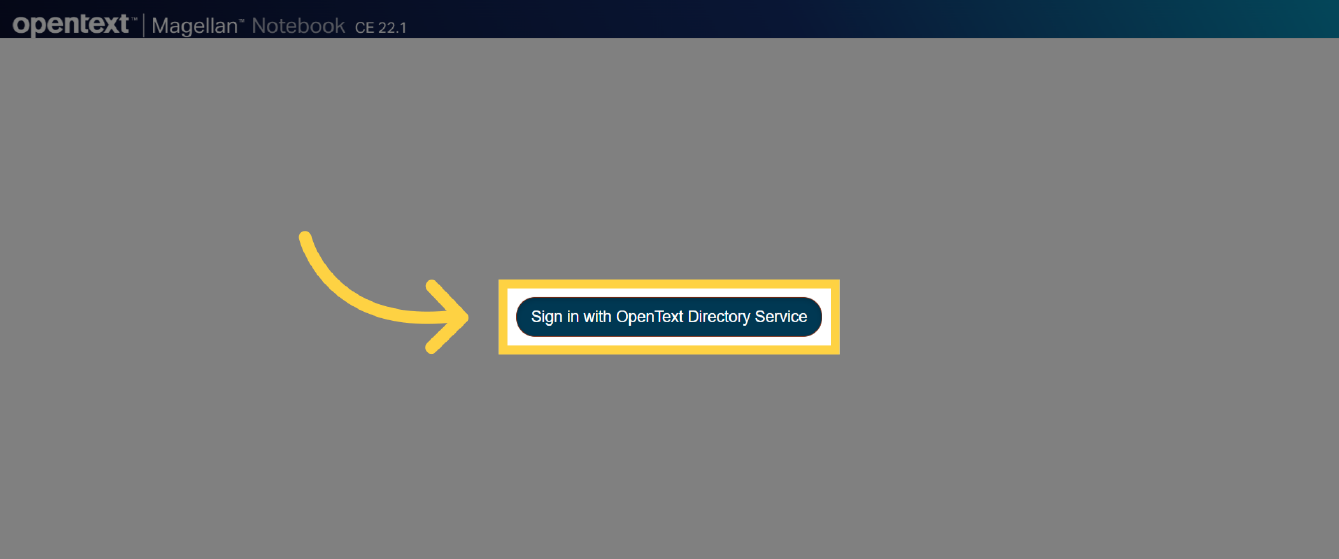
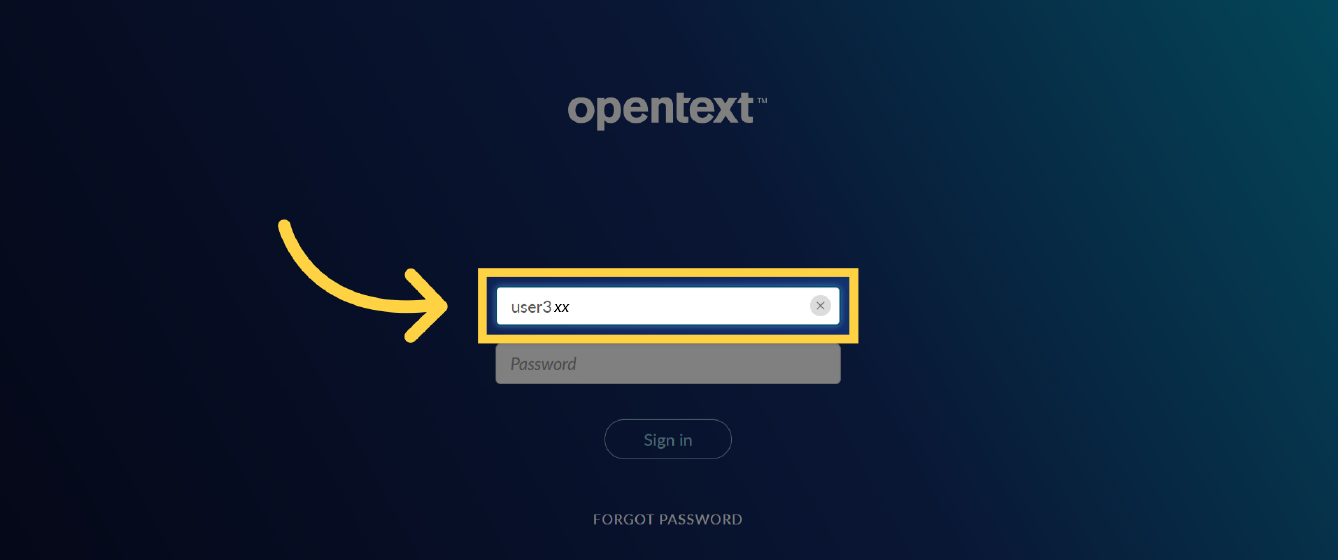
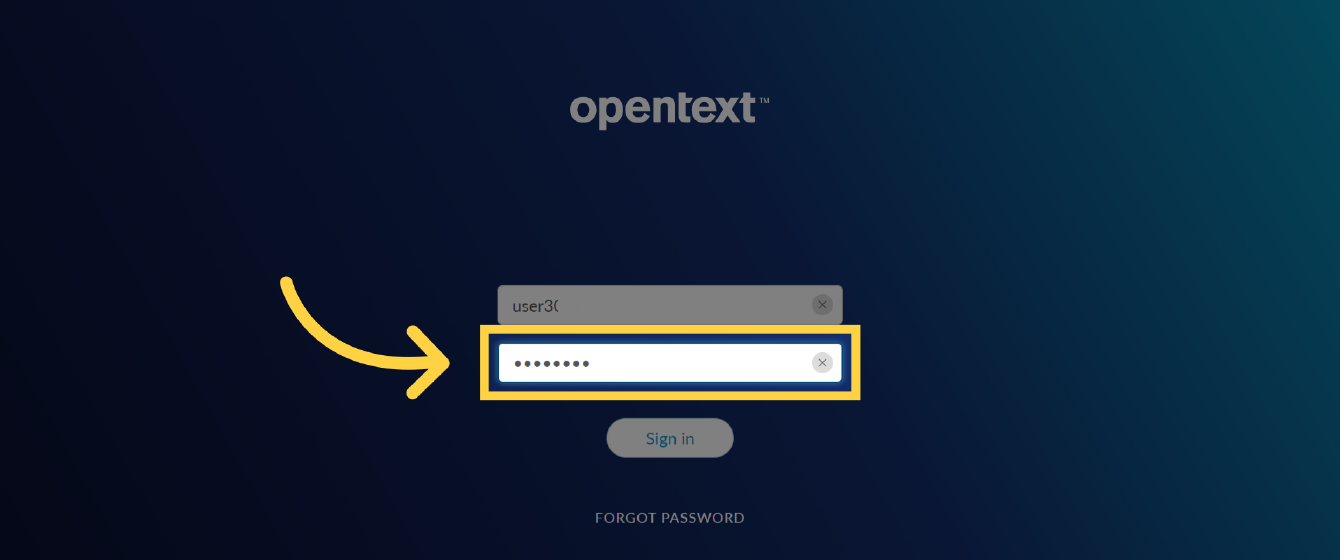
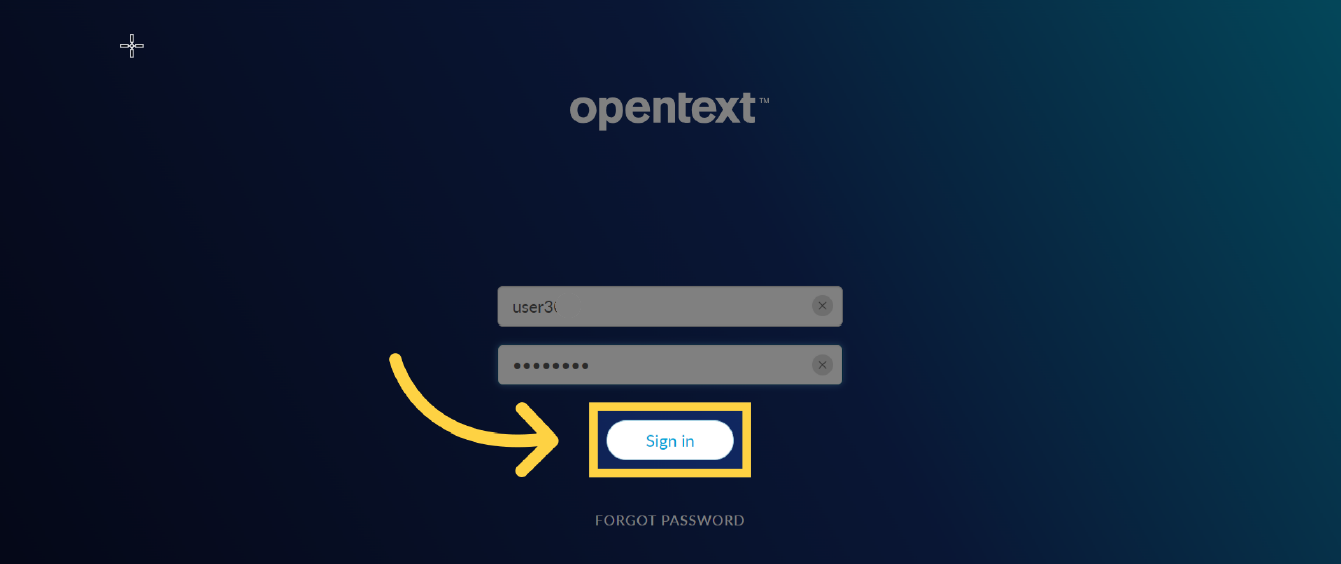
- Click on the PredictCustomerChurn-Scikit-learn folder to open it
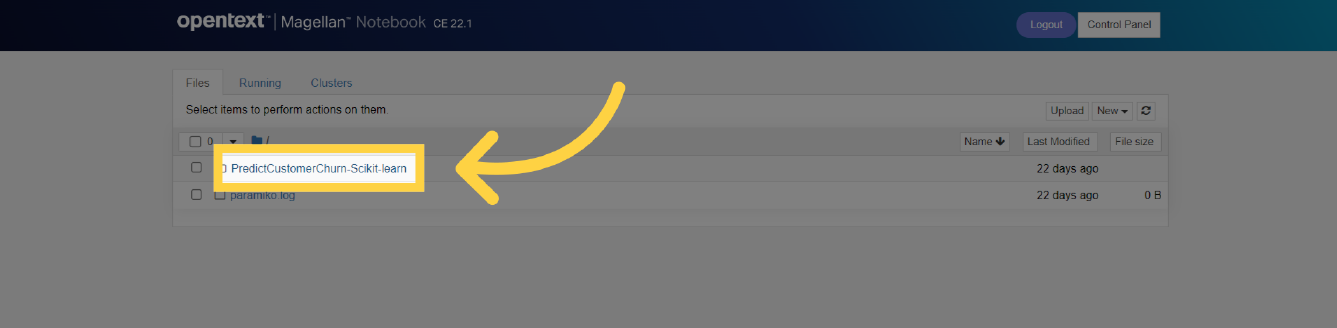
- Click on the churn-prediction-with-mdd-data.ipynb file to open it
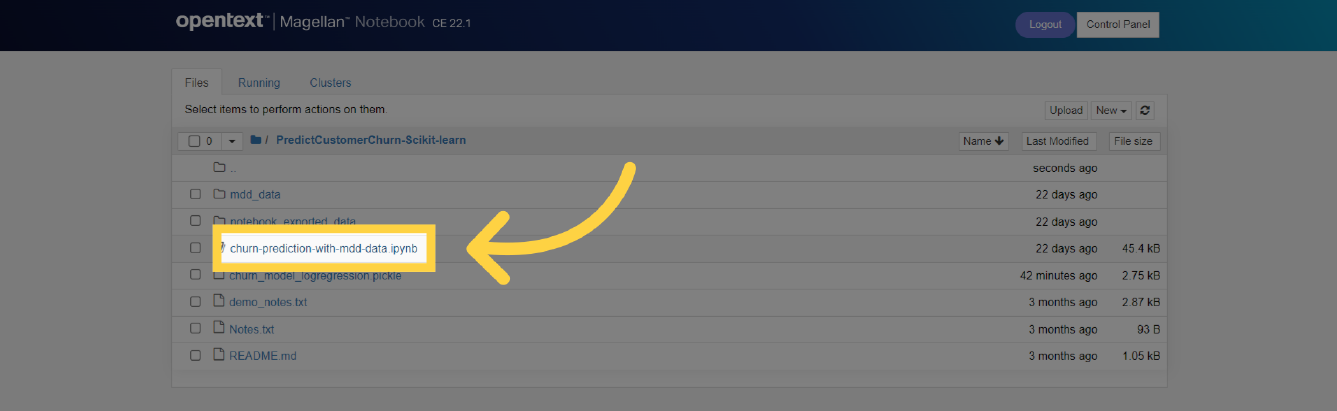
- Click on the menu icon >|Run button to execute each step of the notebook. Make sure to read the associated documentation with each step so you can fully understand what the step is doing.
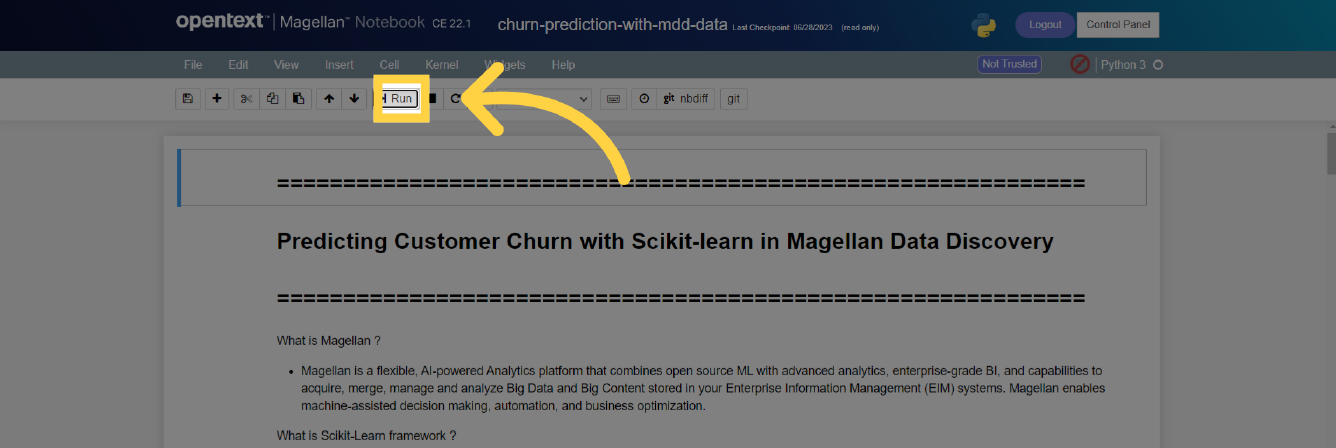
- Continue clicking the Run button until you reach Step 6
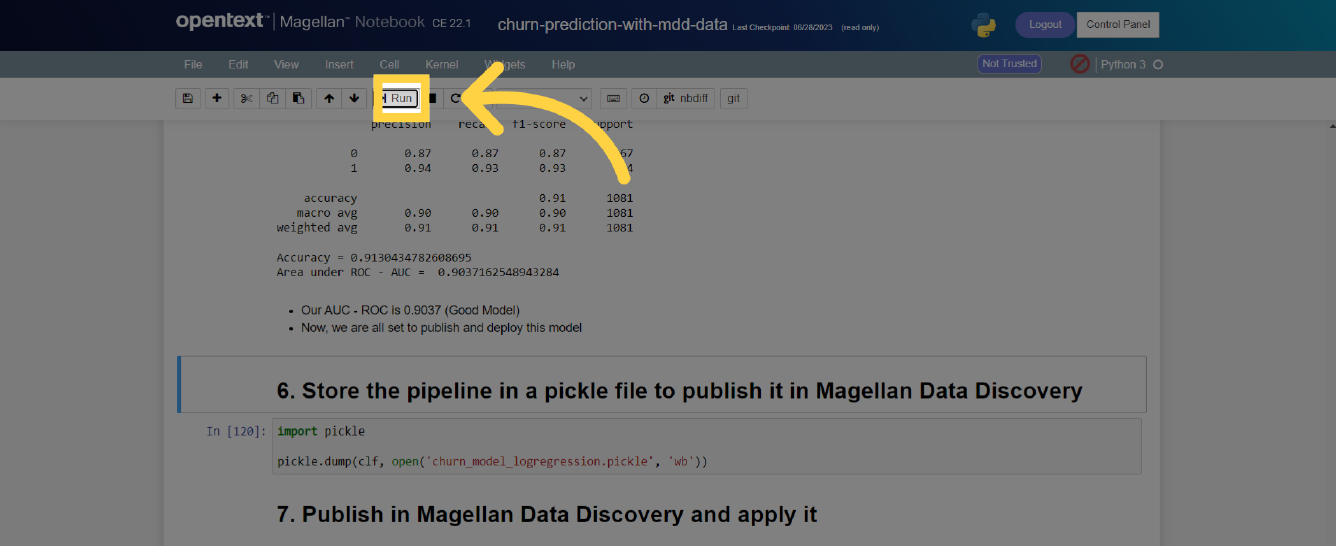
- Step 6 stores the newly created model pipeline into a .pickle file into PredictCustomerChurn-Scikit-learn folder. This .pickle file will be used to publish the model into Magellan Data Discovery.
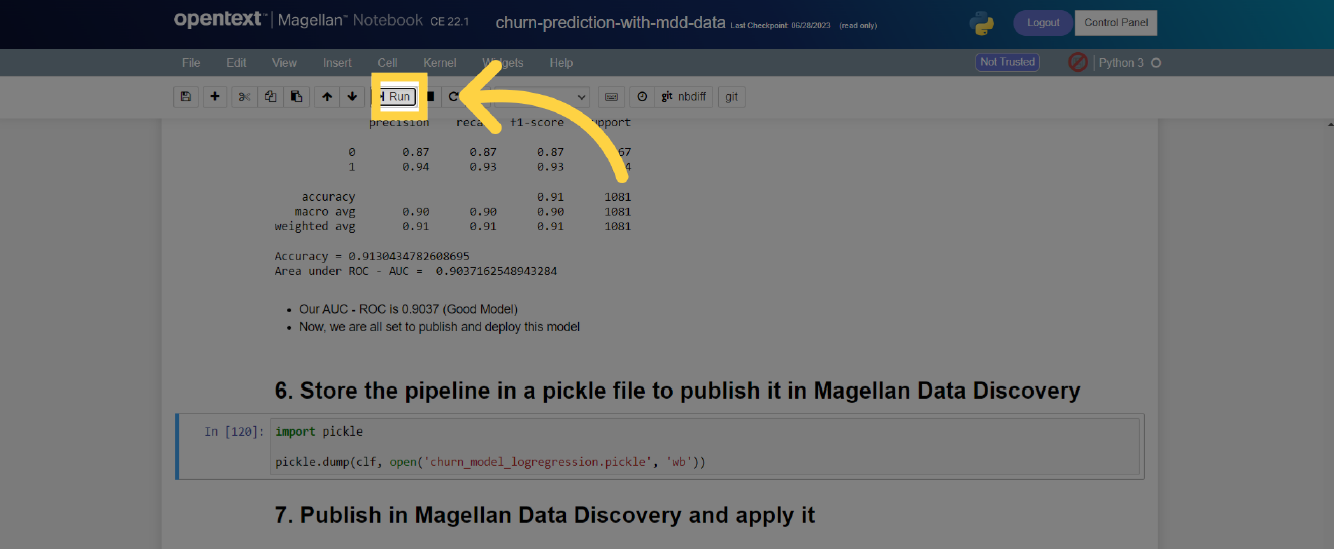
- Choose menu item File | Close and Halt to properly shut down the running notebook and return to the PredictCustomerChurn-Scikit-learn folder
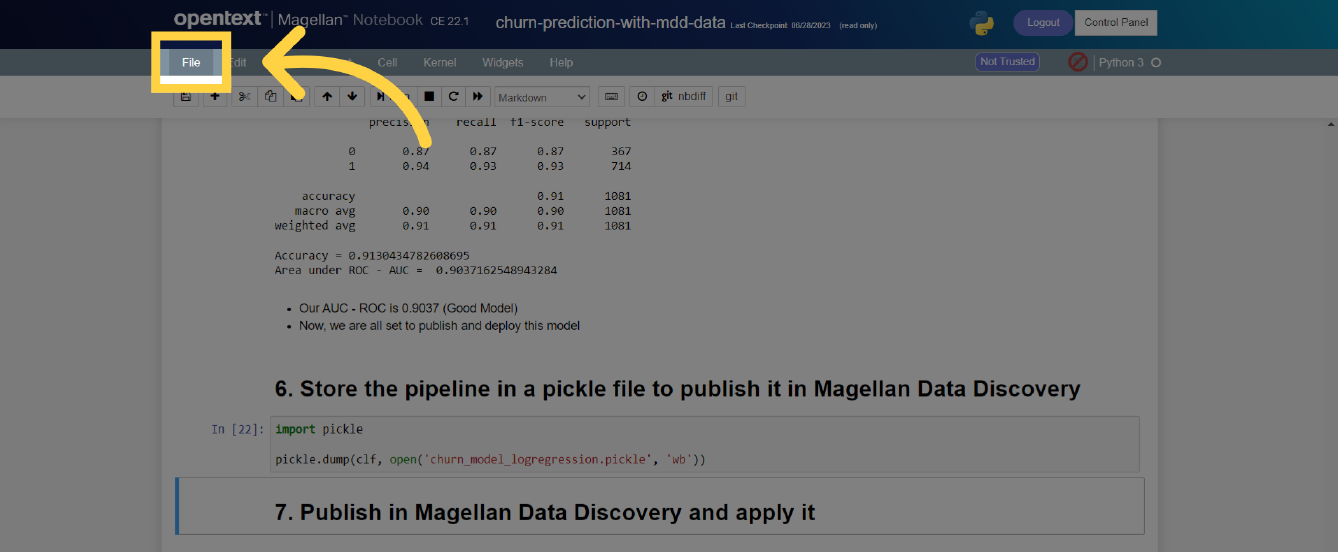
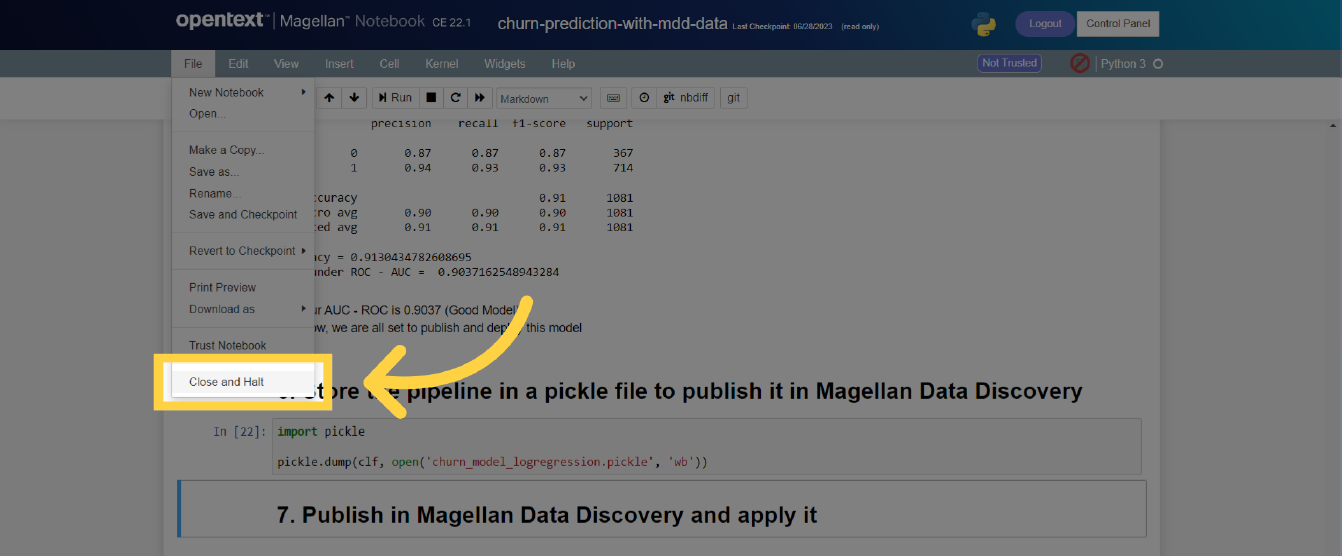
- Select the "Leave" option as our .pickle file has already been saved
Click here to view our library of common issues and troubleshooting tips.
Reach out to our support team with your questions, click the button below.