Demos and Videos
Browse our list of demos and videos below to explore the OpenText Solution of your choice and ignite your onboarding process or uncover the hottest, cutting-edge product features. Use the filters on the left to quickly find all available demos for the chosen product, business cloud and/or enterprise application.
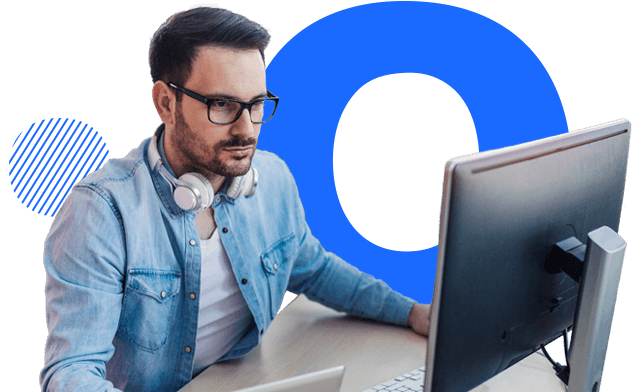

Core Performance Engineering - Guided Tour
OpenText™ Core Performance Engineering is designed to ensure your applications run smoothly in both cloud and hybrid environments. By embedding continuous performance testing and monitoring into the software development lifecycle, it helps teams detect and address potential issues early.
Start the tour
DevOps Aviator - Guided Tour
In this guided tour you'll see Aviator in action as it helps an engineer using OpenText ValueEdge to create new reporting dashboards and test cases.
Start the tour
OpenText™ Core Capture
In this demo, you will see the integration of OpenText™ Core Capture with OpenText™ Core Content Management.
Start the tour
OpenText™ Network Operations Management - Monitoring for Change
In our Monitoring for Change section, see how our change monitoring capabilities help you troubleshoot network issues faster by comparing network performance and monitoring data against configuration change data.
Start the tour
OpenText™ Network Operations Management - Network Observability and Governance
This guided demo describes the detection of a CVE incident - a non-compliance with a Cisco Configuration Policy. Once the incident is discovered in the NNM Incident Management Dashboard, investigation begins. Using Network Automation, the non-compliance incident is isolated to a router misconfiguration. A remediation script was invoked automatically, but the script is still awaiting operator approval. Once the approval is granted, the script executes successfully, and the non-compliance incident is resolved.
Start the tour
OpenText™ AI Operations Management
This guided tour will show OpenText™ AI Operations Management monitoring the advantage online banking (AOB) and Advantage Online Shopping (AOS) applications.
Start the tour
OpenText™ Content Aviator - Incident Diagnostic (NTSB)
Follow Davis as uses OpenText™ Content Management Aviator to instantly analyze hundreds of documents in seconds to find important details from a past incident and make his recommendations to improve airline safety.
Start the tour
OpenText™ Content Management - Document Generation
OpenText™ Content Management Document Generation capabilities automate creation of high-volume and complex documents, such as correspondence, manuals, contracts, and proposals. Built with intelligent templates and metadata aggregated from applications such as SAP®, SAP® SuccessFactors®, Microsoft® Dynamics or Salesforce®, assembled documents are securely managed and are available for business processes.
Start the tour
OpenText™ Core Digital Asset Management
OpenText™ Core Digital Asset Management is a comprehensive solution designed to manage the entire lifecycle of digital assets, such as images, videos, and other media. It provides a centralized repository for storing, organizing, and distributing digital content, ensuring that assets are easily accessible and can be efficiently managed and reused across various applications.
Start the tour
OpenText™ Core Capture and intelligent document processing
In this guided-tour you’ll follow a common OpenText™ Core Capture use-case scenario for converting onboarding HR documentation into classified text-searchable PDFs with actionable metadata. The guided-tour also illustrates how the document classification and extracted metadata can be used by OpenText™ Core Content Management to automate intelligent filing.
Start the tour
Accelerate processes at scale with AI and OpenText™ Capture
OpenText™ Capture transforms incoming content into actionable data for downstream systems, people, and processes, so that employees can spend less time on data validation and more time on value-added tasks.
Watch the video
Savings Plan Optimization with OpenText™ Cloud Management
This Guided-Tour is designed to let you experience the power of OpenText™ Cloud Management
Start the tour
OpenText™ Core eDiscovery
OpenText™ Core eDiscovery is end-to-end eDiscovery and investigations platform with front-ended and advanced analytics, developed to meet current and emerging client needs from small routine projects to even the largest and most complex matters. OpenText™ Core eDiscovery can be deployed via the AWS cloud OnDemand (multi-tenant) or as a private pod (single-tenant), on-premises or as a hybrid solution.
Start the tour
OpenText™ Content Aviator - Business User
Follow Sarah as she uses OpenText™ Content Management embedded within the SAP user interface, and see how she uses OpenText™ Content Aviator instantly analyze and negotiate the terms of a supplier contract.
Start the tour
OpenText™ Vendor Invoice Management for SAP® Solutions - KPI Dashboard
The Key Performance Indicator Dashboard (KPI Dashboard) is a tool for managers showing VIM related processes at a glance in graphical charts. This Guided-tour showcases "Volume and Amounts", "Exceptions" and "Process and Approval Times" dashboards.
Start the tour
OpenText™ Universal Discovery and CMDB - Discovering Multi-Cloud
In this demo, you will see how easy it is to configure and fully discover cloud infrastructure using an AWS cloud instance as an example.
Start the tour
Optimize your cloud spend with OpenText™ Cloud Management
What if you had a magic ball to predict your optimal cloud rates? Now you can, with smart what-if analysis for Saving Plans. In this lab, you will learn how to visualize tradeoffs between coverage targets and plan costs, and then choose the most effective plans for your organization.
Start the tour
OpenText™ Service Management - Service Portal
In this guided-demo we will demonstrate the end user experience in using service portal, virtual agent, and other features
Start the tour
OpenText™ Service Management - Mobile
In this demo we will demonstrate the user experience in using mobile service portal and agent UI. A full walkthrough of the OpenText™ Service Management mobile interface.
Start the tour
OpenText™ Vendor Invoice Management for SAP® Solutions - Business Workspace Integration
This guided tour shows the order-to-pay collaboration for SAP customers using the SAP Business Network (formerly known as Ariba) and OpenText™ Vendor Invoice Management for SAP® Solutions.
Start the tour
OpenText™ Communications - OpenText™ Information Archive Connector
This guided tour provides a walk-through of the OpenText™ Communications to OpenText™ Information Archive connector, demonstrating how files managed by OpenText's customer communications platform can be archived directly.
Start the tour
OpenText™ Capture for SAP® Solutions
OpenText™ Capture for SAP® Solutions completely automates the process of converting incoming documents related to SAP into digital format.
Start the tour
OpenText™ Content Management - Smart Document Types
Smart Document Types bring order to your document storage. Not only does each document have to be classified before it is uploaded to a business workspace, it can also be enriched with meaningful metadata.
Start the tour
OpenText™ Documentum Content Management - OpenText™ Content Aviator
In this guided tour you can see how an insurance employee processes an insurance claim using OpenText™Content Aviator in OpenText™ Documentum Content Management
Start the tour
Contract Management with OpenText™ Content Management
In this guided experience, we look over the shoulder of Nick Wheeler, a Sales Director at Innovate, and some of his colleagues and follow how they complete their daily tasks using workflow, digital signatures, completion checks and other functions, thereby saving time and delivering better work results.
Start the tour
OpenText™ Fax
Accelerate your digital transformation with the most powerful and trusted fax server in the industry. Build a robust digital fax communication ecosystem that is integrated and automated to reduce risk, enable compliance, and accelerated time to revenue.
Watch the video
OpenText™ Trading Grid e-Invoicing Hub
OpenText™ Trading Grid e-Invoicing Hub is a cloud-based e-invoicing compliance solution that provides buying and selling organizations with the technology and services needed for automating e-invoicing and compliance in more than 40 countries.
Start the tour
Introducing OpenText™ Intelligence
OpenText™ Intelligence provides AI and analytics to enable machine-assisted decision making, automation, and business optimization for your business.
Watch the video
Introduction to OpenText™ Knowledge Discovery
Organizations are collecting more data than ever. Understanding that data and the insights they hold are crucial to staying ahead of market trends.
Watch the video
OpenText™ Analytics Database
OpenText™ Analytics Database is the most advanced SQL database analytics portfolio built from the very first line of code to address the most demanding Big Data analytics initiatives.
Watch the video
OpenText™ Aviator Search
OpenText™ Aviator Search is the AI based product enabling users to search large datasets containing any type of content from simple documents to rich media
Start the tour
OpenText™ Core Content Management - Microsoft Teams Integration
This Guided-Tour provides an overview of key features of OpenText™ Core Content Management - Microsoft Teams Integration, including: Document co-authoring, using OpenText™ Core Content Management as a repository for Microsoft Teams and integration with signature and workflow capabilities.
Start the tour
OpenText™ Core Content Management - Sales Departments
This Guided-Tour shows how OpenText™ Core Content Management can help sales departments to leverage Salesforce integration to improve productivity, automate processes and manage business document approvals and signatures.
Start the tour
OpenText™ Core Content Management - Legal Departments
This Guided-Tour shows how OpenText™ Core Content Management helps legal departments to streamline content based legal processes and promote structured legal case management.
Start the tour
OpenText™ Core Content Management - Marketing Departments
This demo shows how OpenText™ Core Content Management helps marketing departments to boost productivity and accelerate time to market.
Start the tour
OpenText™ Core Content Management - Google Workspace
This guided-tour provides a self-guided demo experience to explore the integration of OpenText™ Core Content Management with Google Workplace and Salesforce.
Start the tour
OpenText™ Media Management
This click-tour of OpenText Media Management will take you on a step-by-step overview of the product features, focusing on the end-user experience and including: browsing and searching for digital assets, creative review, media analytics and much more.
Start the tour
OpenText™ Business Network Aviator
OpenText™ Business Network Aviator brings the power of generative AI and large language models (LLMs) into the OpenText Business Network Cloud.
Watch the video
OpenText™ Experience Aviator
In this demo you'll see how AI is used to transform customer communications by automating the creation of personalized content for marketing and customer service professionals.
Start the tour
OpenText™ Service Management Aviator
In this demo you'll see how generative AI is used by OpenText™ Service Management to help agents and empower users to find answers and resolve problems faster.
Start the tour
OpenText™ Content Aviator
In this demo you'll see how Content Aviator uses an agent to extract AI-powered insights and detailed answers from documents stored in the content repository.
Start the tour
OpenText™ Cybersecurity Aviator
In this demo you'll see how using generative AI, Aviator brings a new level of understanding and interpretation of threat discovery data to OpenText's ArcSight Intelligence product.
Start the tour
OpenText™ Core Software Delivery Platform Aviator
In this demo you'll see how AI is used by OpenText™ Core Software Delivery Platform to help teams to deliver high-quality software with insight, traceability, and analytics-focused end-to-end visibility.
Start the tour
OpenText™ Process Automation - low-code app development
The low-code application development platform in OpenText™ Process Automation gives business owners and subject matter experts a direct role in developing digital business automation.
Watch the video
What is OpenText™ Process Automation?
OpenText™ Process Automation is a low-code development platform for building engaging, smart and easy-to-deploy process automation and dynamic case management applications.
Watch the video
Using OpenText™ Intelligence
OpenText™ Intelligence has authoring environments from simple to advanced for everyone in the enterprise based on their skillset and data analysis needs. In this video, we show how to connect to data and use the web-based OpenText™ Intelligence Analytics Studio..
Watch the video
What is OpenText™ Intelligence?
OpenText™ Intelligence is a scalable analytics and data visualization platform.
Watch the video
How to Leverage workflow API with OpenText Thrust
Learn how to perform actions on a user task using the Workflow APIs in OpenText Thrust
Watch the video
OpenText™ Developer Demo
Watch this video and follow the demo presented so you can learn about the services, understand what is application, and how to create an application using our APIs.
Watch the video
OpenText™ Communications
OpenText™ Communications is the leading Customer Communications Management solution trusted by the world’s most notable brands.
Watch the video
Customer Onboarding with OpenText™ Experience Foundation
Empower sales to orchestrate the customer onboarding process, increasing customer satisfaction based on fully integrated and seamless onboarding experience.
Start the tour
Triage Malicious Endpoint Activity with OpenText™ Endpoint Response
Watch a video demo showing how to use OpenText™ Endpoint Response to triage malicious security events.
Watch the video
OpenText™ Endpoint Incident Response
OpenText™ Endpoint Incident Response provides security teams with a comprehensive view to validate, analyze and respond to incidents quickly and completely. See how OpenText™ Endpoint Incident Response provides real-time threat detection.
Watch the video
OpenText™ Freeway Cloud
OpenText™ Freeway Cloud is a comprehensive, hosted cloud-based EDI solution that encompasses all the likely B2B requirements in any business today, and any new requirements in the future.
Start the tour
SAP S/4HANA migration
Learn how OpenText Trading Grid eases SAP S/4HANA migration with modern integration.
Watch the video
OpenText™ Core Content Management for SAP® SuccessFactors
This guided-tour provides an interactive click through demo of OpenText™ Core Content Management for SAP® SuccessFactors which is an HR solution that integrates directly into SuccessFactors processes.
Start the tour
OpenText™ Core Content Management - Feature Overview
OpenText™ Core Content Management is a multi-tenant content services solution from OpenText. OpenText™ Core Content Management provides powerful content management features, including managing documents, revision control, access control, workspace templates and much more.
Start the tour
OpenText™ Content Management - Intelligent Viewing
OpenText's universal viewing products for content management, Intelligent Viewing is a cloud-based collaboration tool with a flexible and scalable containerized architecture that can be deployed anywhere, on-premises or in a cloud or hybrid environment.
Start the tour
OpenText OpenText™ Content Management Demo: Content embedded in MS Office 365, Salesforce, and SAP
See how content connected to key business process across lead business applications can dramatically increase efficiencies, improve insights, and produce better outcomes for different users across the Enterprise.
Watch the video
Manage your Team with OpenText™ Content Management in 5 Easy Steps!
See how OpenText™ Content Management enables users to easily set up, manage, and retire a (Microsoft) Team within a structured business process.
Watch the video
Strengthen your collaboration in Microsoft Teams with OpenText™ Core Content Management
OpenText™ Core Content Management integration with Microsoft Teams allows organizations to embed the collaboration strengths of Teams within a structured business process by managing the creation, archiving and decommissioning of the Team. With Extended ECM, you can manage the full lifecycle of your Team’s work from start to finish!
Watch the video
OpenText™ Content Management for Microsoft® Dynamics 365™
OpenText™ Content Management for Microsoft® Dynamics 365™ provides organizations the critical connection between business processes and Microsoft Dynamics 365 for better collaboration, workplace productivity and to ensure a single source of truth for customer-facing content. This click-tour enables you to showcase the features of OpenText™ Content Management for Microsoft® Dynamics 365™
Start the tour
OpenText™ Content Management for Engineering (Enterprise Asset Management)
OpenText™ Content Management for Engineering (Enterprise Asset Management) makes access to asset-related content easier – which makes asset management more effective. Integrated with SAP Business Suite applications, OpenText™ Content Management for Engineering provides unified, 360-degree access to transactional and unstructured content in a choice of interfaces. Users have access via standard SAP interfaces, making it easier for them to access and use ECM functionality. You can also provide access to asset information via a web interface or mobile devices – thus including users in the overall process when relevant, without giving them unnecessary or inappropriate access to SAP enterprise applications. Content is stored with an appropriate structure, and key asset data attributes are associated with the documents. This enables the user to navigate or search to readily find the content associated with a material, supplier, part, or equipment in SAP software.
Start the tour
Introduction to OpenText™ Documentum™ Content Management
OpenText™ Documentum™ Content Management is an intuitive UI that can be used to access and interact with content stored in a Documentum Server. With OpenText™ Documentum™ Content Management, users control their own, personalized view of the information and tasks that pertain to them to see exactly what they need to get their job done. Working on any internet browser, OpenText™ Documentum™ Content Management automatically adjusts to the screen size being used.
Start the tour
OpenText™ B2B Integration Essentials
OpenText™ B2B Integration Essentials is a comprehensive, hosted cloud-based EDI solution that encompasses all the likely B2B requirements in any business today, and any new requirements in the future.
Start the tour
OpenText™ Vendor Invoice Management for SAP® Solutions (Simple Mode)
Step through a complete demonstration of OpenText™ Vendor Invoice Management for SAP® Solutions
Start the tour
OpenText™ Intelligence - G7 Deep Dive
Step through a deep dive of the OpenText™ Intelligence G7 Tracker app built for G7 Summit hosted by Canada in 2018
Start the tour
Introduction to OpenText™ Communications
OpenText™ Communications enables organizations to create remarkable customer experiences through the design and delivery of ultra-personalized, consistent, compliant, communications–delivered anytime, anywhere. Designed for omnichannel customer communication management (CCM), OpenText™ Communications leverages the data and content that already exists within the organization to transform typical customer communications into highly-personalized, engaging customer experiences on the preferred digital and print channels, screen sizes and devices of the customer.
Start the tour
OpenText™ Information Archive - Retention Manager
Step into OpenText™ Information Archive using this interactive walk through, where you'll take on the role of a Retention Manager.
Start the tour
OpenText™ Content Management Mobile
Click through a complete OpenText™ Content Management demonstration scenario on a mobile device. This demo is a great way to showcase the capabilities of this mobile offering using a regular laptop screen, as opposed to a mobile device.
Start the tour
OpenText™ Content Management for Human Resources
In this guided demonstration we’ll follow Tessa Walker, a HR Business Partner at Innovate Corp, as she uses OpenText™ Content Management for Human Resources to help her to transfer a colleague, Pauline Fournier, to a new role in the company. We’ll see how the OpenText solution provides secure shared access to employee documents from within the SAP SuccessFactors UI, improving employee engagement levels; and how automated document generation, delivers personalized communication to support HR related processes.
Start the tour
OpenText™ Content Management for Manufacturing
In this guided tutorial we demonstrate how extended OpenText™ Content Management for Manufacturing enhances SAP Portfolio and Project Management with content integration in the context of the business application. It features access to OpenText™ Content Management for Manufacturing objects such as Portfolio Buckets, Portfolio Items, Projects and Tasks, inside SAP as well as outside SAP in the OpenText™ Content Management smart user interface.
Start the tour
OpenText™ Content Management for Salesforce®
In this guided demo tutorial, we’ll introduce you to OpenText™ Content Management for Salesforce®, which brings together unstructured business content (such as Orders, Quotes, Product Information and Customer correspondence), with business processes in Salesforce for Sales, Marketing and Services.
Start the tour
OpenText™ Content Management for Microsoft® 365™
In this guided-tour we'll introduce you to OpenText™ Content Management for Microsoft® 365™, which brings together unstructured business content (such as Orders, Quotes, Product Information and Customer Correspondence), with business processes in SalesForce, SAP Solutions and/or Microsoft Dynamics 365.
Start the tour
OpenText™ Content Management for Government
Government initiatives around the globe call for a new digital era in the public sector. OpenText™ Content Management for Government helps public sector organizations to switch from paper-based to electronic records, and delivers a platform to support current and future digitization initiatives. OpenText™ Content Management for Government is a fully featured enterprise content management solution with capabilities such as document management, file plans, records management (including long-term archiving) and collaboration, which supports the requirements to meet government laws and standards.
Start the tour
OpenText™ Content Management for Engineering
Step through a complete end-to-end demonstration of OpenText™ Content Management for Engineering including bulk file imports, transmittal management, and CAD file viewing
Start the tour
OpenText™ Documentum™ Content Management for SAP® Solutions
Combine the world of structured data, which is managed by SAP, and unstructured data managed by OpenText™ Documentum™ Content Management.
Start the tour
OpenText™ Communications for SalesForce
OpenText™ Communications for Salesforce® empowers users to create many different types of customer correspondence directly from within their CRM system. This immediate and accurate communication can help improve customer engagement and loyalty, helping to increase profits and lower costs.
Start the tour
OpenText™Core Share and OpenText™Core Signature
OpenText™ Core Signature is an enterprise-grade electronic signature solution that allows employees and third parties to sign quotes, contracts and other documents in a fast, compliant and hassle-free way. Integrated with OpenText™ Core Share, OpenText™ Core Signature offers users a unified solution to solve your enterprise content collaboration and approval needs.
Start the tour
OpenText™ Content Management Mobile
This guided-tour showcases the features of OpenText™ Content Management Mobile
Start the tour
OpenText™ Process Automation - Low-Code Development
The OpenText™ Process Automation Low-Code Development click-tour provides set by step instructions that will take you through the steps required to build a simple application with OpenText™ Process Automation
Start the tour
OpenText™ Trading Grid Supplier Hub
OpenText™ Trading Grid Supplier Hub is an order management solution that digitizes the procure-to-pay process for companies interacting with a diverse supplier community.
Start the tour
About Product Labs
Product labs offers an interactive, self-paced learning experience that enables you to advance your knowledge of OpenText products.